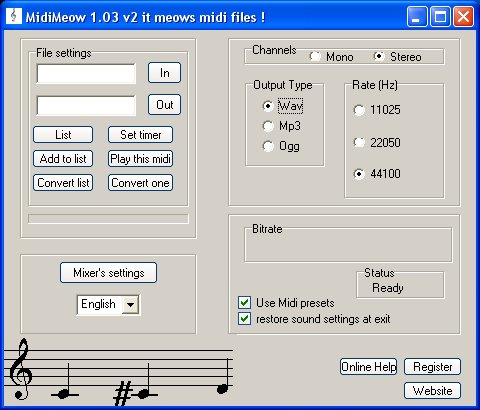Ads:
MidiMeow, a midi to wav/ogg/mp3 converter: help File
Technical support: see at the bottom of the page for our mail
For all users:
Watch the screenshot above.
- Click on "In" and select your midi file.
- Click on "Out" and give a name without the extension
(don't use temp.wav
as output because it is used by the program as temporary file).
- Click on "Convert one" and wait until it is written
that it is ok.
If you are unregistred, since the conversion stops at the middle
of the file, you'll get a half-size output.
Remember that it is sometimes needed to change your sound card's settings to get a good sound (if you get blank files for example).
If you need to change your sound card settings: in this version of the software, you have to close the software, change your sound card settings, open the software again and uncheck "Use Midi presets".
Only For Registred users:
- Registration
-How to use the list of conversion?
- Select your sound settings (main window) and your ouput directory ("list"
window) before you add a file to the list.
- To add files, you can drag and drop them over Midimeow like this:
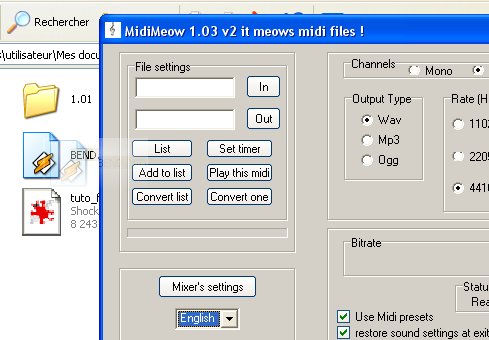
Tip: You can select several files in the same
time if you press on CTRL while you click, or you can select a whole list
of files if you select the first file of a list, then press on SHIFT, then
click on the last file of the list.

It is very important to be able to select several files in the same time, because if you don't know how to do, then my bulk conversion mode is useless for you. Also if you decide to drag and drop several files, create a directory for the output.
If you click on "List", you should be able to see the listing:
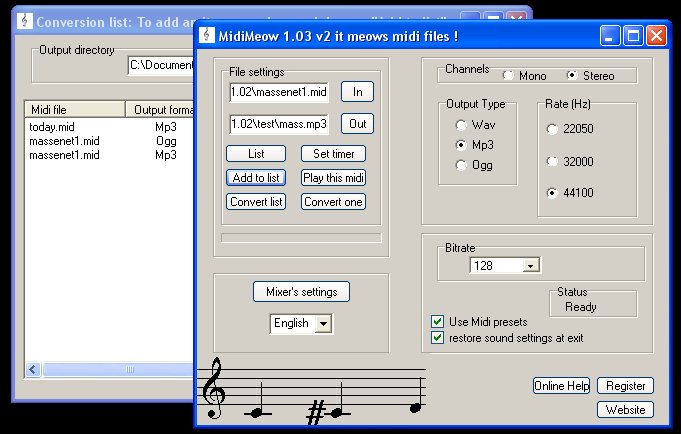
Just click on "Convert list" (main window) to start the conversion.
-How to load and save your mixer's settings ?
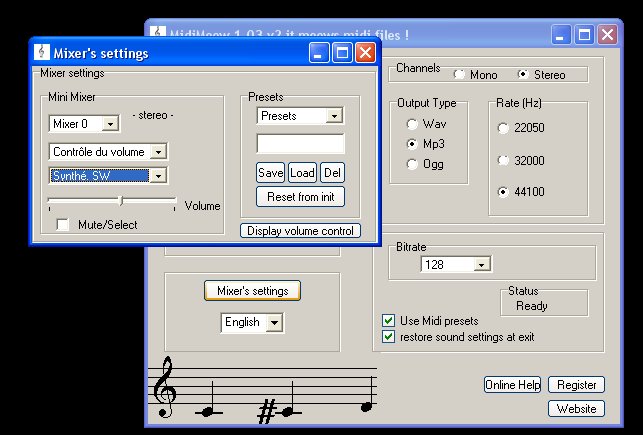
2- Click on "Save" to save your sound card's settings to the name that you have written in the text box just above the "Save" button.
3- Click on "Load" to load the presets that you saved previously (use the scroll box to select the good settings).
Known bugs
- I have no sound on my files: click here
- My Mp3 has a size of 0ko or my ogg has a size of 4Ko ?
I corrected the most common bugs related to format compression but sometimes it can still happen. It is not possible to correct it for all files, and it is related to the third party library that i'm using to convert to mp3 or ogg. To prevent this bug select another sample rate or another bitrate for your files.
It can for example happen if you choose 22050 Khz and 128 Kbps for a
mp3 conversion with midi files above a given length.
- The size of my files (wav, mp3, ogg) is not equal to zero, but i have not sound on these files:
You should check that you are using correct mixer settings. For example, if you ear your Tv on your file or other unwanted sound, just mute your microphone. If the sound is too low, you can increase your midi input (better) or increase the record volume.
- Metallic sound on the converted files:
If you get a metallic sound, decrease your midi input on your sound card.
- Play time of the resulting file is not equal (usually greater) to the correct play time of the original midi file:
Open the file with windows media player, if your midi file has the same
length with this player as the length of converted file, it means that there
is a problem with your midi file. Stop the conversion manually or use the
timer to set the good length.
- How to convert kar files?
Rename them to .mid.
- Bad sound on the resulting files:
Play track volume of the sound card is set too high: it gives unwanted noises on the resulting file.
Record track volume of the sound card is set too high: it gives a metallic sound.
On the resulting files the sound is too low or there is no sound or you can listen only the main sounds of the original midi file at a low level: the volume of the record track or of the play track is set too low (both or one of them).
Greetings section
Thanks to Lionel93, administrator of the french
board related to busker (click here
for busker) for some ideas and a feedback. Same comment for the other testers
of the board.
Thanks to triblonto, webmaster of acanumlab
(a website related to Arcanum)
for the idea of the software.
Thanks also to the beta testers who mailed me (AW and JR).
For feedbacks and requests/complaints and other stuffs mail me at:
meow at meow-prod dot com