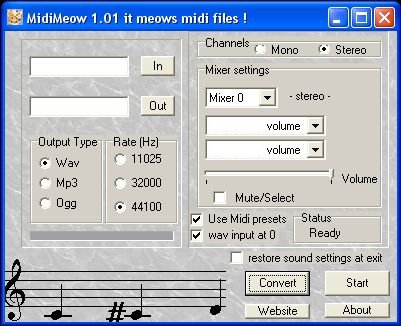MidiMeow, a midi to wav/ogg/mp3 converter
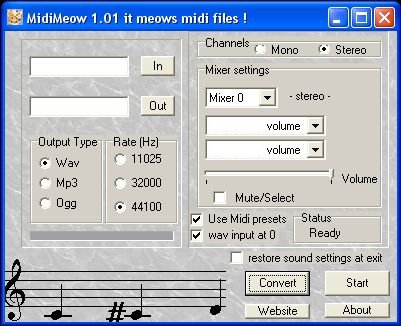
Click here
for the previous version
Download (not available)
FAQ and How to use ?
1- How to use ?
a) Click on "In" and
select your midi file as input
b) Click on "Out" and give to your output a name
c) Select your output type, the extension will be added automatically.
If you choose Mp3 you can now choose you output rate (128 kbps and 192
kbps) using a new built-in menu.
d) If you want you can change the sample rate and the channel
(mono/stereo). You can notice here that i've changed these rate.
e) If you keep the volume presets (the two checked boxes) , you'll
notice that usually the midi sound volume decreases (20% of the
maximum) and the wave output is totally off. Note that now the software
uses two different boxes. If you change the presets, be warned that a high midi imput gives a
metallic sound (same thing if your record setting is too
high for a given midi output).
If you switch on the wav output you can change the resulting record.
This may be eventually used to add a second sound to the output file,
but it assumes that you can play two sounds in the same time.
f) If you want, you can
change your sound card's settings from the software. This part of the
software is not needed in order the software works correctly, and it
was already true with the previous version, since you should be able to
do the same thing with the sound mixer interface of your sound card's
driver. This feature has been added for convenience since the two track
bars used to change the sound output may not work on all systems, and
since some people may need to set some other settings manually in order
the software works correctly. In function of the mixer's track you
select you can notice that some are - mono - and some are - stereo -
this involves the sound card settings and NOT the resulting file (you
may record a mono input in a stereo file, be warned of this).
g) If you click on
"restore sound settings at exit: each time this option goes from the
state= unchecked to the state=checked, the current sound card settings
are saved and if this option is still checked while exiting, every
tracks of the mixer are set to the volume they were at the moment where
the box has been checked.
h) click on start to "start" to listen and click on "convert" to start
conversion
i) Wait until the file is played, at this moment, if you have choosen a
wav input, the job is done, if you have choosen mp3 or ogg, just wait
until conversion is done (you get a small message windows)
2- The software crashes
It shouldn't :o( however
be warned that wav conversion to mp3 or ogg may take time
If you have problem with your sound output, just go to your sound card
settings and change them, since the software change some setting
automatically.
3- I'm not able to close
the software
This may happen if you
try to close the software while it is playing a sound file, just click
on the stop button, the previous order to close the software should
close it directly. If you have an other problems, it is unknown bug.
4- i've no sound on my
files
First you have to
understand that what does midimeow is very easy. Midimeow reads the
sound of a file (midi files but i would work with other formats), and
record it. If needed midimeow converts the resulting wav file to an ogg
file or a mp3 file. So if you have no sound on a resulting file, it
means that:
- or you don't read the
file during conversion
- or that you don't
record the resulting file while reading the file
Very easy.
So first check your sound
card's setting, be sure that you have a midi ouput and the your
computer is able to read midifile according to your current setting and
your midi instruments. The esiest way to check if it is good is to open
a midi file for reading, using an other player.
Now check if the record setting of your soundcard allows to record
something (if you have set the record level of your sound card to zero,
it just can't work).
To check if it's ok, you could for example, try to use windows's sound
recorder to see if you can record your voice, if it doesn't work it
means that there's a problem with the settings of your sound card.
If you can and read and
record and if
it doesn't work it's possible that midimeow don't work on your
computer, however feel free to try again because sometimes it seems to
happen (and close all sound applications that are open on your
computer).
The software works on
windows 98.
4b- Known bugs
-I can't open the zip file: open
the archive with 7-zip
-I
have no sound on my file: see the previous section, however, from time
to time it happens (this is a known bug). The easier way to fix is to
try again with all sound application closed.
- I
can only make one ogg file: It is a bug with the dll we are using
(fixed in the next version) just close the programm and start again for
each file :/
5- Greetings section
To Lionel93, administrator of the french
board of busker (click here for busker) for some ideas
and a feedback, same thing forthe other testers of the board.
To triblonto, webmaster of acanumlab
(a website related to Arcanum ) for the
idea of the software.
) for the
idea of the software.
And the two
beta testers who
mailed me (AW and JR). If you are one of them just mail me and i post
the nickname
of your choice here with a link to your webpage if you have one.
For feedback and
requests/complaints and other stuffs mail me at:
at:
meow at meow-prod dot com