Upload options
Go to this menu with this button:

What follows is a description of the options:
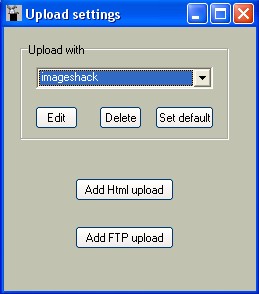
In fact when you want to make online a picture you are doing it on the basis of the choice in the scrolling menu (here imageshack, which is the default choice).
Edit, is used for edition, delete to delete, and set default to select what will be the default upload setting if you load the software.
Options "Add FTP upload"
"Add ftp upload" is used to enter the usual settings of a ftp server.
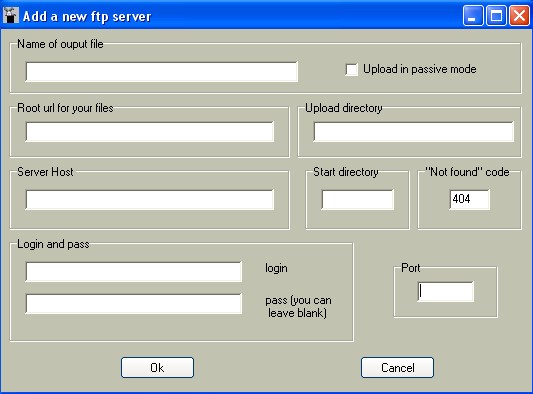
-Name of the output file: name used in the scroll menu.
(like imageshack above).
-Root url of your file: if your files are uploaded on an FTP with a site root http//mysite.com/subdirectory/myimage.jpg then the root will be:
http//mysite.com/subdirectory/
warning: if your ftp upload goes on "http//mysite.com/" and if you want to put the picture "myimage.jpg" in the directory "subdirectory" then you have to enter "http//mysite.com/" and to "upload directory" then you have to enter your name for "subdirectory".
If you are using Free.fr (example), your root will be: http://yourlogin.free.fr
- upload directory (not needed), if you enter nothing it means that you'll have each time a dialog prompt that will ask you to enter something.
It is an ftp option, AND a completion of the web link.
If you enter Dir and if your root is http://yourlogin.free.fr
the result will be http://yourlogin.free.fr/Dir/image.jpg
- Server host: you have here to enter your ftp host
ex: ftpperso.free.fr
- The login is mandatory, not the pass.
- Start directory: if the directory in which you have to upload your files is not directly the directory corresponding to your webpage, then this text box is the directory in which you have to go to upload your files. (it is the same thing as a CWD command in the ftp protocol during the ftp login).
In this case the content of this text bow is not added to the web address (in the opposite of "upload directory").
- The "not found code" should be 404 (default for the HTTP protocol), it is this one that should be checked if you check your link for this server. (The good upload option should be selected).
However, lycos.fr is using redirection and in this case the code should be different from the common 404 code (302 if my memory is good).
If you don't know, keep 404, but it is useful only in one case.
- The port is usually 21, but sometimes ftp servers are connected to the port of user's choice.
After the addition of a new entry, this one is put at the bottom if the list in the scrolling menu of the "Upload settings".
However at the start of the software this one sorts the entry alphabetically, so it is not advised to set the default upload settings now (with "set default" button) . So it is advised to close the application first and to open it again.
Then you have to check that he new entry has not changed your default upload settings.
EDITION of a ftp server:
Same thing as before, however if you have to change an existing name and create a new entry.
So it is not possible to delete directly a server while renaming it.
Take care to choose different that the existing one.
I you want only to change the name of a entry from the scrolling menu: you will have to change the name, watch in the scroll menu the old name then delete it.
This feature is powerful because it takes less buttons.
However some people may find it strange to use and not intuitive, anyway i think it is faster as a button to change the name and a button to copy, and i needs not more operations.
So you understand that if you want to copy a n entry, just edit and change the name, so if you have a new one, the old entry is somewhere with the old name.
How to use the menu "Add html upload"
Here we have a tool for skilled people with good knowledge of internet (and i make it easier to understand).
Personally i added in then conception of the software, the entries with the help of ethercap (sniffer): in fact most images host are using for things that only a single form.
However if ethercap is useful to check everything, because the software has a form analyser usually or it works or there is problem (it means that if it don't works that because it requires a function that the software can't handle (like temporary cookies for example).
Below you can find a screen shot of the software for a site that is not entered in the software by default (so it is possible to extend the software):
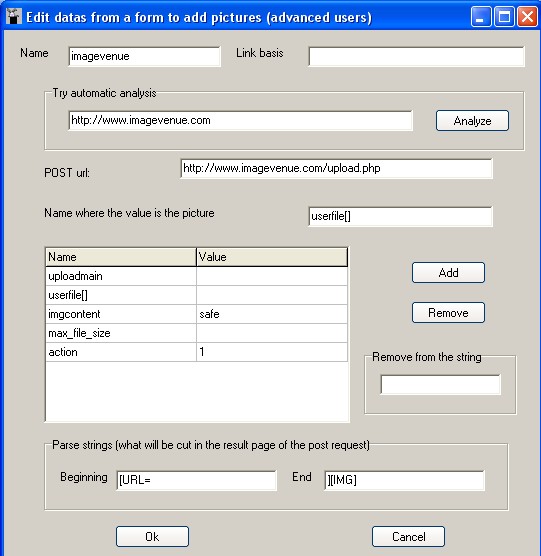
In fact i want to add that to enter these data i watched as well some part of the source code of the webpage to fill the form above and that i have to know how works the POST method.
The goal is to reproduce what does a webpage when you are filling a webpage.
THE TECHNICAL SUPPORT FOR THIS FUNCTION MAKES SENSE ONLY IF YOU KNOW WHAT YOU ARE DOING SO DON'T ASK IF YOU ARE NOT SKILLED ENOUGH BECAUSE SOME OTHER COULD FIND IT IS HARD.
Additionally this tool is not able to handle login before upload if this login requires a different post form as for upload. However it is still possible if the software handles the login a value of the post method. Later i'll add this function to the software.
How to add websites?
-First you have to test an automatic analysis so enter below the address that asks for a picture.

- Click "Analyze".
- At this point you should see at least one extraction of the webpage related to the part of the source code corresponding to one or several method post.
- At this point you should understand a little HTML to know what is the good part.
Click on ENTER to close the alert window if it takes not the full screen.
Once the good request is selected, if everything is good the parameters (name) and their values (value) are displayed
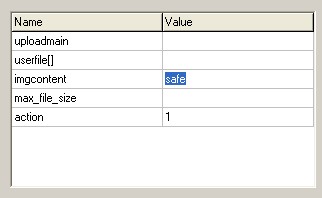
If you are doing the same thing as me you'll notice that "safe" is not displayed in the grid. i added it by hand using the source code of the webpage.
In fact the program can't do a choice instead of you, so here the choice is the write that picture can be watched by everybody (cf source code of imagavenue):
<SELECT NAME="imgcontent" size=1>
<OPTION selected value=contentnone>Select</OPTION>
<OPTION value=safe>safe for work</OPTION>
<OPTION value=notsafe>not safe for work</OPTION>
</SELECT>
You'll see that the value is not the default value.
Then click in the box corresponding the picture on your hard drive:
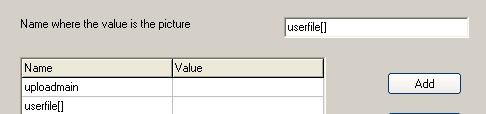
Thus you can change the text box of "Name where the value is the picture" automatically, then you can work by hand.
Then you can see how to extract a picture.
To get this upload the picture manually, and watch the page you get:
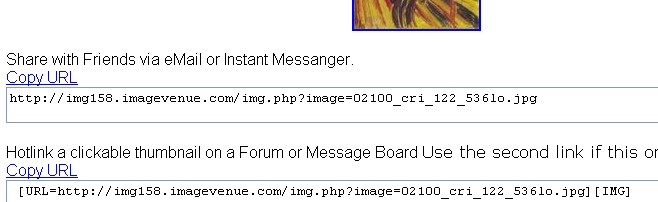
You can see that the pictures are between [URL= and ][IMG]
But to do correctly you should in fact watch the source of the page because it is the only TRUE reference.

- "Remove from the string" is used in the case that the string you want to extract need to be erased partially (for example if a picture loads in a webpage in php and IF IT (AND ONLY IF) IS POSSIBLE TO EXTRACT THE REAL PICTURE FROM THIS LINK) you can use this function completed with eventually:
- "Link basis" function that add a string before the previously extracted string
(cleaned or not from an inside part).
EDITION of an HTTP upload:
Not a lot of things to add in this part.
However we can see here a bug that could make some people confused. It has only a visual incidence:
For the box "Name where the value is the picture" if you change this parameter using a click then if you close and open directly the window (and even if you saved everything in text files before) you'll see the old value in the box before your change. You have to reopen the application to be sure that the correction is done. However if you correct the value manually, there is no problem. This bug is not fixed (there is no visible reason to explain this behaviour since it could come from third party functions that i'm using).
But it is a new reason to close and open the software later after an addition or a change of a parameter of the upload settings.
However this is only a visual problem.
Go to this menu with this button:

What follows is a description of the options:
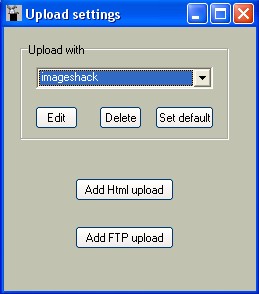
In fact when you want to make online a picture you are doing it on the basis of the choice in the scrolling menu (here imageshack, which is the default choice).
Edit, is used for edition, delete to delete, and set default to select what will be the default upload setting if you load the software.
Options "Add FTP upload"
"Add ftp upload" is used to enter the usual settings of a ftp server.
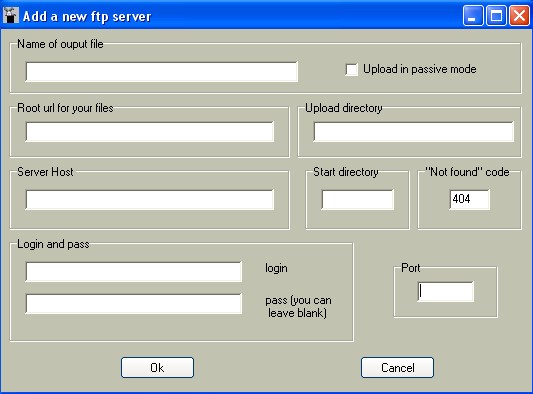
-Name of the output file: name used in the scroll menu.
(like imageshack above).
-Root url of your file: if your files are uploaded on an FTP with a site root http//mysite.com/subdirectory/myimage.jpg then the root will be:
http//mysite.com/subdirectory/
warning: if your ftp upload goes on "http//mysite.com/" and if you want to put the picture "myimage.jpg" in the directory "subdirectory" then you have to enter "http//mysite.com/" and to "upload directory" then you have to enter your name for "subdirectory".
If you are using Free.fr (example), your root will be: http://yourlogin.free.fr
- upload directory (not needed), if you enter nothing it means that you'll have each time a dialog prompt that will ask you to enter something.
It is an ftp option, AND a completion of the web link.
If you enter Dir and if your root is http://yourlogin.free.fr
the result will be http://yourlogin.free.fr/Dir/image.jpg
- Server host: you have here to enter your ftp host
ex: ftpperso.free.fr
- The login is mandatory, not the pass.
- Start directory: if the directory in which you have to upload your files is not directly the directory corresponding to your webpage, then this text box is the directory in which you have to go to upload your files. (it is the same thing as a CWD command in the ftp protocol during the ftp login).
In this case the content of this text bow is not added to the web address (in the opposite of "upload directory").
- The "not found code" should be 404 (default for the HTTP protocol), it is this one that should be checked if you check your link for this server. (The good upload option should be selected).
However, lycos.fr is using redirection and in this case the code should be different from the common 404 code (302 if my memory is good).
If you don't know, keep 404, but it is useful only in one case.
- The port is usually 21, but sometimes ftp servers are connected to the port of user's choice.
After the addition of a new entry, this one is put at the bottom if the list in the scrolling menu of the "Upload settings".
However at the start of the software this one sorts the entry alphabetically, so it is not advised to set the default upload settings now (with "set default" button) . So it is advised to close the application first and to open it again.
Then you have to check that he new entry has not changed your default upload settings.
EDITION of a ftp server:
Same thing as before, however if you have to change an existing name and create a new entry.
So it is not possible to delete directly a server while renaming it.
Take care to choose different that the existing one.
I you want only to change the name of a entry from the scrolling menu: you will have to change the name, watch in the scroll menu the old name then delete it.
This feature is powerful because it takes less buttons.
However some people may find it strange to use and not intuitive, anyway i think it is faster as a button to change the name and a button to copy, and i needs not more operations.
So you understand that if you want to copy a n entry, just edit and change the name, so if you have a new one, the old entry is somewhere with the old name.
How to use the menu "Add html upload"
Here we have a tool for skilled people with good knowledge of internet (and i make it easier to understand).
Personally i added in then conception of the software, the entries with the help of ethercap (sniffer): in fact most images host are using for things that only a single form.
However if ethercap is useful to check everything, because the software has a form analyser usually or it works or there is problem (it means that if it don't works that because it requires a function that the software can't handle (like temporary cookies for example).
Below you can find a screen shot of the software for a site that is not entered in the software by default (so it is possible to extend the software):
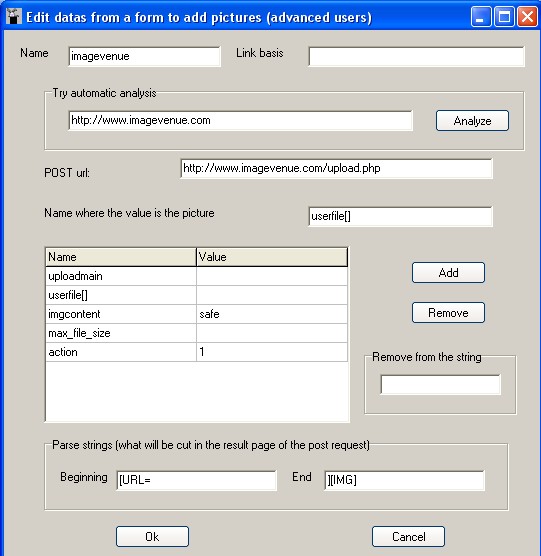
In fact i want to add that to enter these data i watched as well some part of the source code of the webpage to fill the form above and that i have to know how works the POST method.
The goal is to reproduce what does a webpage when you are filling a webpage.
THE TECHNICAL SUPPORT FOR THIS FUNCTION MAKES SENSE ONLY IF YOU KNOW WHAT YOU ARE DOING SO DON'T ASK IF YOU ARE NOT SKILLED ENOUGH BECAUSE SOME OTHER COULD FIND IT IS HARD.
Additionally this tool is not able to handle login before upload if this login requires a different post form as for upload. However it is still possible if the software handles the login a value of the post method. Later i'll add this function to the software.
How to add websites?
-First you have to test an automatic analysis so enter below the address that asks for a picture.

- Click "Analyze".
- At this point you should see at least one extraction of the webpage related to the part of the source code corresponding to one or several method post.
- At this point you should understand a little HTML to know what is the good part.
Click on ENTER to close the alert window if it takes not the full screen.
Once the good request is selected, if everything is good the parameters (name) and their values (value) are displayed
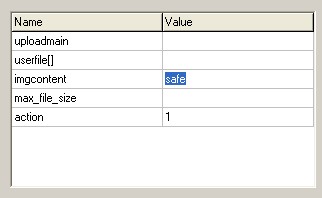
If you are doing the same thing as me you'll notice that "safe" is not displayed in the grid. i added it by hand using the source code of the webpage.
In fact the program can't do a choice instead of you, so here the choice is the write that picture can be watched by everybody (cf source code of imagavenue):
<SELECT NAME="imgcontent" size=1>
<OPTION selected value=contentnone>Select</OPTION>
<OPTION value=safe>safe for work</OPTION>
<OPTION value=notsafe>not safe for work</OPTION>
</SELECT>
You'll see that the value is not the default value.
Then click in the box corresponding the picture on your hard drive:
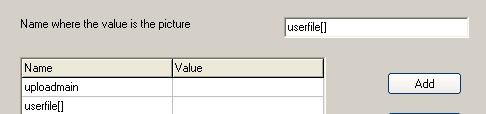
Thus you can change the text box of "Name where the value is the picture" automatically, then you can work by hand.
Then you can see how to extract a picture.
To get this upload the picture manually, and watch the page you get:
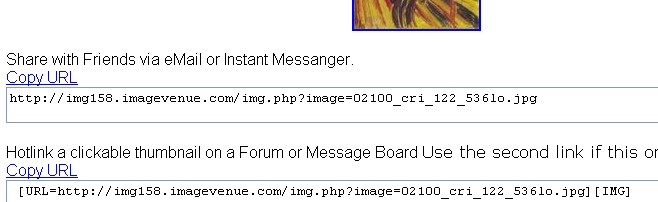
You can see that the pictures are between [URL= and ][IMG]
But to do correctly you should in fact watch the source of the page because it is the only TRUE reference.

- "Remove from the string" is used in the case that the string you want to extract need to be erased partially (for example if a picture loads in a webpage in php and IF IT (AND ONLY IF) IS POSSIBLE TO EXTRACT THE REAL PICTURE FROM THIS LINK) you can use this function completed with eventually:
- "Link basis" function that add a string before the previously extracted string
(cleaned or not from an inside part).
EDITION of an HTTP upload:
Not a lot of things to add in this part.
However we can see here a bug that could make some people confused. It has only a visual incidence:
For the box "Name where the value is the picture" if you change this parameter using a click then if you close and open directly the window (and even if you saved everything in text files before) you'll see the old value in the box before your change. You have to reopen the application to be sure that the correction is done. However if you correct the value manually, there is no problem. This bug is not fixed (there is no visible reason to explain this behaviour since it could come from third party functions that i'm using).
But it is a new reason to close and open the software later after an addition or a change of a parameter of the upload settings.
However this is only a visual problem.

