How to
extract links from a webpage
The contextual menu of internet explorer
In the "general settings" menu, you have 3 options to integrate commands in the right click menu of internet explorer while having the mouse on pictures.
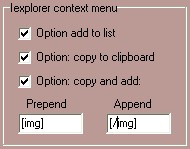
if you want you can check or uncheck all, however they will be used only if you start a new window of internet explorer.
Here is the part in the context menu:
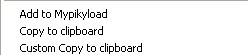
The options for addition are:
- Add to Mypikyload : simple addition (unchecked by default)
- Copy to clipboard: copy the image link in the clipboard
Default is checked.
If the box:

From the "files settings" is checked, the files are as well added to the list (default option).
- Custom copy to clipboard:
Same as before with the same effect for addition in the list, but images files are copied and it is possible to add text before or after the image link (useful for forum for example).
default is unchecked.
Add links with the url extractor
Warning! images and links will be extracted only if the webpages are using standard html (img, src , href) to handle pictures. This is for example no the case with google image, so you'll have to use the context menu to extract pictures.
This tool should be improved in further versions.
Ok let say that you are browsing on a webpage or on a forum in which people like to post funny pictures:
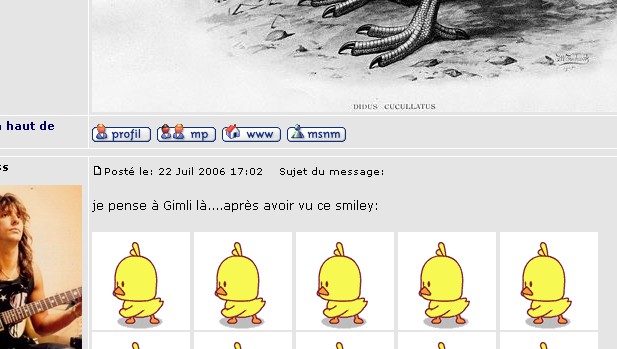
Enter the address of the forum
Click on

you display:
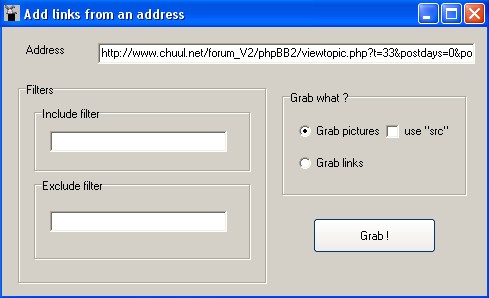
To "address", enter your web link.
Then everything is function of what you want to do:
If your images links are done with the "img" tag, it is useless to check 'use "src"', since it can extract as well everything that is linked to a "src" like midi files or javascript (.js) files with this box checked.
But if you are using this software for this purpose, you'll need to check this box.
If you want links (use href=link"), check grab links.
Click on "grab", the page load itself in the software, and your links will be extracted.
Here you can extract only addresses with the word "gif" for example.
You can only use two wildcards (*), one for inclusion and one exclusion.
If after extraction you have extracted files that are not handled by the navigator, the file is launched in the associated application.
It is possible to extract rapidshare and megaupload files from a webpage, so it is possible to keep them on hand for later.
Warning in case of connection problem: the application can freeze up to 1 minute (until the time out).
The result is like in this window:
Links are added to the list:
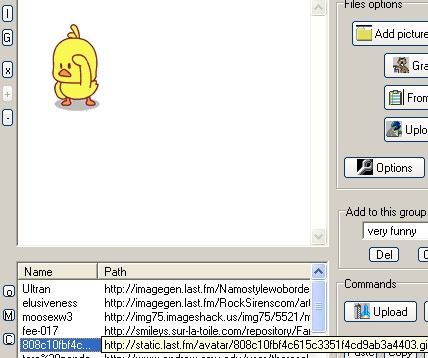
So it is a good way to load fast the pictures from a webpage.
So you can upload them elsewhere if you click on "upload".
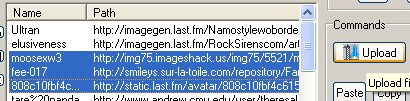
So you can save other's bandwidth if they are using these files too.
(warning keep in compliance with copyright rules):
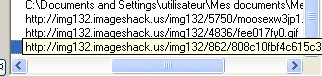
If the application freeze while an upload, wait until you get the time out (it is the only way we recommend to solve this problem with bad connections).
The contextual menu of internet explorer
In the "general settings" menu, you have 3 options to integrate commands in the right click menu of internet explorer while having the mouse on pictures.
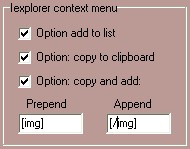
if you want you can check or uncheck all, however they will be used only if you start a new window of internet explorer.
Here is the part in the context menu:
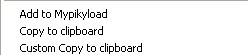
The options for addition are:
- Add to Mypikyload : simple addition (unchecked by default)
- Copy to clipboard: copy the image link in the clipboard
Default is checked.
If the box:

From the "files settings" is checked, the files are as well added to the list (default option).
- Custom copy to clipboard:
Same as before with the same effect for addition in the list, but images files are copied and it is possible to add text before or after the image link (useful for forum for example).
default is unchecked.
Add links with the url extractor
Warning! images and links will be extracted only if the webpages are using standard html (img, src , href) to handle pictures. This is for example no the case with google image, so you'll have to use the context menu to extract pictures.
This tool should be improved in further versions.
Ok let say that you are browsing on a webpage or on a forum in which people like to post funny pictures:
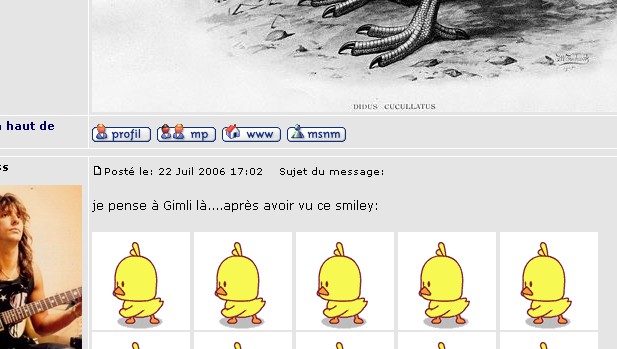
Enter the address of the forum
Click on

you display:
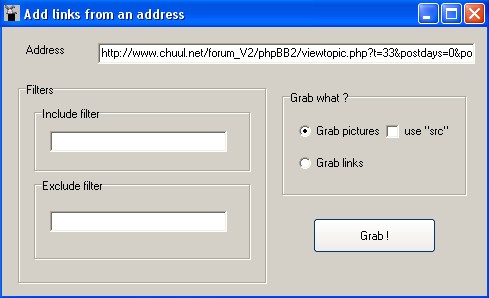
To "address", enter your web link.
Then everything is function of what you want to do:
If your images links are done with the "img" tag, it is useless to check 'use "src"', since it can extract as well everything that is linked to a "src" like midi files or javascript (.js) files with this box checked.
But if you are using this software for this purpose, you'll need to check this box.
If you want links (use href=link"), check grab links.
Click on "grab", the page load itself in the software, and your links will be extracted.
Here you can extract only addresses with the word "gif" for example.
You can only use two wildcards (*), one for inclusion and one exclusion.
If after extraction you have extracted files that are not handled by the navigator, the file is launched in the associated application.
It is possible to extract rapidshare and megaupload files from a webpage, so it is possible to keep them on hand for later.
Warning in case of connection problem: the application can freeze up to 1 minute (until the time out).
The result is like in this window:
Links are added to the list:
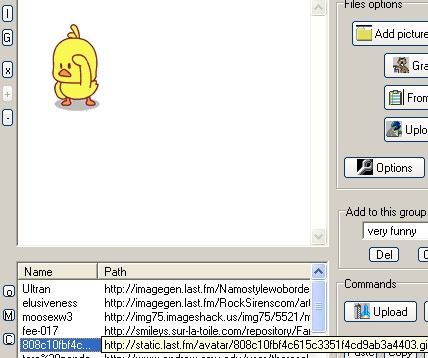
So it is a good way to load fast the pictures from a webpage.
So you can upload them elsewhere if you click on "upload".
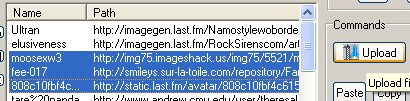
So you can save other's bandwidth if they are using these files too.
(warning keep in compliance with copyright rules):
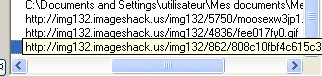
If the application freeze while an upload, wait until you get the time out (it is the only way we recommend to solve this problem with bad connections).

