Change images
Explanation of the following buttons:

The pictures are converted to the conversion directory:
(cf files settings)
Resize: to change size
Push this button displays the window as seen just below:
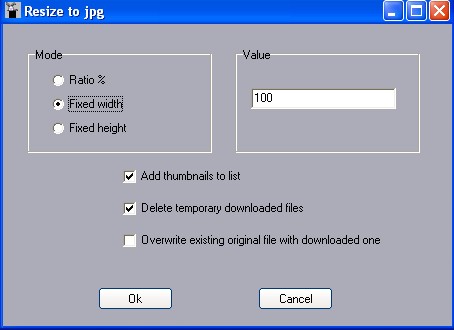
The reference files are those selected in the main window.
These files can be offline or online you need online a working connection if the files are online. Additionally you have to check that your files are different or you need to check twice a file with the same name, but one could erase the other.
I could correct this behavior in a further version (upon users requests)
However i wanted to keep a link between the original name and the thumbnail's one, to be sure that the only distinction is an extension selected in the file settings menu.
Options for this menu:
-Ratio % : the size is changed in function of a percentage.
If it is more as 100 the picture is bigger.
- Fixed width: gives to a picture this width.
- Fixed height: gives to this picture this height
Value: parameter used for the previous choices.
-Add thumbnails to list:
If checked, the new file will be added to the list.
(since it is possible to use this option without bookmarking them in the list).
- Delete temporary downloaded files: if you want to make a small series of pictures and icons, you need downloaded files and so uncheck this option if it is the case.
- overwrite existing files with the downloaded one: (as seen before)
I talked about the behavior of the software, but in fact, it is possible to prevent files to be overwritten: you need to check this option in order that downloaded files (if they need to be downloaded) will be renamed on the fly.
Thus, you can avoid the files to be erased and you keep a correspondence between names using a unique rule.
The overwriting problem is still possible with local files, but since you have still the original file, the win would not be big if i changed the behavior, but it would changed my philosophy for this function.

To bmp: convert png, jpg, and gif files (1st frame) to bmp
To jpeg: convert png, bmp, and gif (1st frame) to jpeg
on line or offline.
Explanation of the following buttons:

The pictures are converted to the conversion directory:
(cf files settings)
Resize: to change size
Push this button displays the window as seen just below:
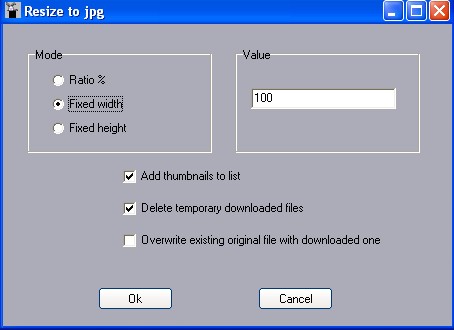
The reference files are those selected in the main window.
These files can be offline or online you need online a working connection if the files are online. Additionally you have to check that your files are different or you need to check twice a file with the same name, but one could erase the other.
I could correct this behavior in a further version (upon users requests)
However i wanted to keep a link between the original name and the thumbnail's one, to be sure that the only distinction is an extension selected in the file settings menu.
Options for this menu:
-Ratio % : the size is changed in function of a percentage.
If it is more as 100 the picture is bigger.
- Fixed width: gives to a picture this width.
- Fixed height: gives to this picture this height
Value: parameter used for the previous choices.
-Add thumbnails to list:
If checked, the new file will be added to the list.
(since it is possible to use this option without bookmarking them in the list).
- Delete temporary downloaded files: if you want to make a small series of pictures and icons, you need downloaded files and so uncheck this option if it is the case.
- overwrite existing files with the downloaded one: (as seen before)
I talked about the behavior of the software, but in fact, it is possible to prevent files to be overwritten: you need to check this option in order that downloaded files (if they need to be downloaded) will be renamed on the fly.
Thus, you can avoid the files to be erased and you keep a correspondence between names using a unique rule.
The overwriting problem is still possible with local files, but since you have still the original file, the win would not be big if i changed the behavior, but it would changed my philosophy for this function.

To bmp: convert png, jpg, and gif files (1st frame) to bmp
To jpeg: convert png, bmp, and gif (1st frame) to jpeg
on line or offline.

