How to add pictures from your hard drive:
Warning !
Links
are always added in the list corresponding your selection in the scroll
menu below of "add to this group file":
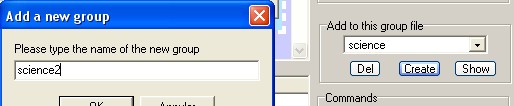
For
example, here all pictures are added to the group "science", even if we
have displayed the "default" group (not visible) and even if we want to
create the group "science2" (with "create").
Warning with your group names!
Giving an existing name means that you want to delete a list of file while preserving the group name.
The file is always added to the selected group ("Add to this group", even if an other group is actually displayed in the files list).
Warning with your group names!
Giving an existing name means that you want to delete a list of file while preserving the group name.
The file is always added to the selected group ("Add to this group", even if an other group is actually displayed in the files list).
Add files using drag and drop
Open Windows explorer and go to the correct directory.
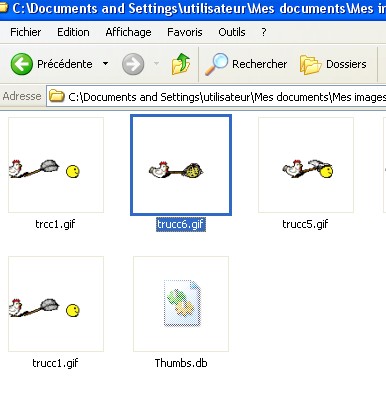
Open Mypikyload
If your application is in the foreground, drag the picture on it.
Or do like that:
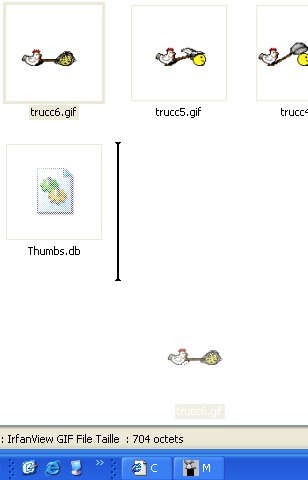
Drag the icon to the task bar, to mypikyload, and the program should pop up to the foreground if the image is on the program then drop the icon on the application.
The image link is added to the list.
Add a picture using the dialog box
Click on "add picture"
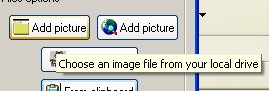
A dialog box should open, in it, you can select several files using if you stay on CTRL to click several time, or if you use SHIFT (for uppercase), in order to select all files within an interval of 2 selected files.
Adding files when pasting a path on the hard drive
If you have one or several path of pictures on your hard drive, this software is able to paste them to the list too.

