How to copy a
part of a picture?
With a screenshot
(works with a true bmp file in the memory, don't work with a single link).
Do just like me:
Push on "print screen" (above the numeric pad).
This is what i'm doing for my explanation pictures.
Click on "From clipboard" (this sub menu allows to do more things that only copy and paste from the clipboard).
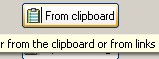
Click on "load clipboard".
With the selection tool, select the part of the picture that you want to select.
Use the right click, cancel the existing selection.
You can change the size of the selection later (so it is not useful to continue to push on the left button all the time).
Click on "to picture" because it is mandatory to change the picture to save.
If you click on "Show main" (same button as "Hide main" on the picture), you can select again from the picture, but you'll need to click in "to picture" again.
(nice "mise en abyme")
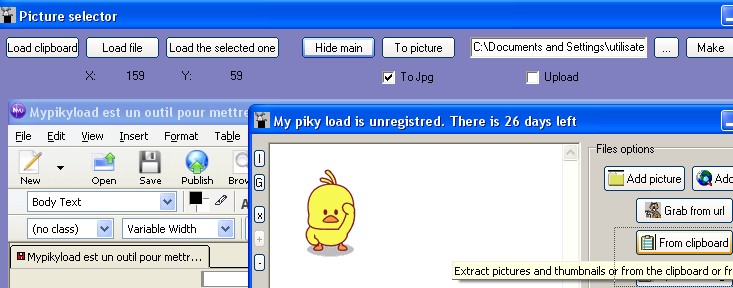
Once your selection is done, you can:
- Keep checked 'to jpeg' for jpg or uncheck it for bitmaps files.
- Check "upload" to upload pictures using the current loading parameters.
- and in this last case check the option "no local file".
If the option "no local file" (not visible) is checked, the attribution if a filename will be taken in consideration only for the online filename (useless to give a full path in this case: just write the name in the text box).
If there's no name, in this case the default name is chosen (temp).
In any other cases you are doing a local file using the name you have to give when you click on:

With a local file:
Click on:

This method is basically the same as before but instead of pasting a picture from the clipboard, you can here paste a local file.
Notice that you are not pasting the original file but a temporary copy of the original (in bitmap format).
The application can handle bmp, jpg and gif files (first frame for animated gif).
The further operations as the same as before.
With the file selected in the list
Be sure that you have selected a file (online or offline) in your files list.
The file is downloaded if needed and converted (only bmp, gif, png and jpg), then the resulting file is loaded to the application.
The other operation are done like before.
It is an easy way to comment part of pictures that you can see online or on a forum.
With a screenshot
(works with a true bmp file in the memory, don't work with a single link).
Do just like me:
Push on "print screen" (above the numeric pad).
This is what i'm doing for my explanation pictures.
Click on "From clipboard" (this sub menu allows to do more things that only copy and paste from the clipboard).
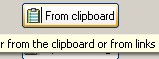
Click on "load clipboard".
With the selection tool, select the part of the picture that you want to select.
Use the right click, cancel the existing selection.
You can change the size of the selection later (so it is not useful to continue to push on the left button all the time).
Click on "to picture" because it is mandatory to change the picture to save.
If you click on "Show main" (same button as "Hide main" on the picture), you can select again from the picture, but you'll need to click in "to picture" again.
(nice "mise en abyme")
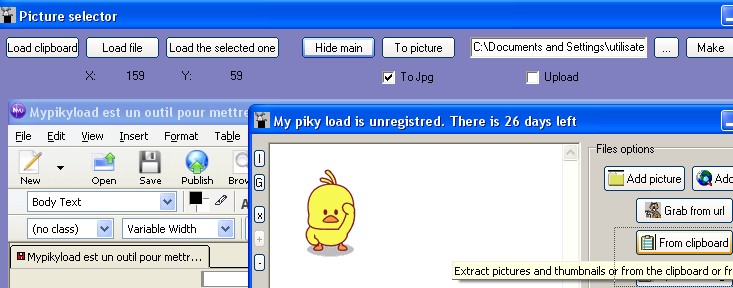
Once your selection is done, you can:
- Keep checked 'to jpeg' for jpg or uncheck it for bitmaps files.
- Check "upload" to upload pictures using the current loading parameters.
- and in this last case check the option "no local file".
If the option "no local file" (not visible) is checked, the attribution if a filename will be taken in consideration only for the online filename (useless to give a full path in this case: just write the name in the text box).
If there's no name, in this case the default name is chosen (temp).
In any other cases you are doing a local file using the name you have to give when you click on:

With a local file:
Click on:

This method is basically the same as before but instead of pasting a picture from the clipboard, you can here paste a local file.
Notice that you are not pasting the original file but a temporary copy of the original (in bitmap format).
The application can handle bmp, jpg and gif files (first frame for animated gif).
The further operations as the same as before.
With the file selected in the list
Be sure that you have selected a file (online or offline) in your files list.
The file is downloaded if needed and converted (only bmp, gif, png and jpg), then the resulting file is loaded to the application.
The other operation are done like before.
It is an easy way to comment part of pictures that you can see online or on a forum.

