General
options:
To see this menu click on this button:

What follows is a description of the options in this screenshot:
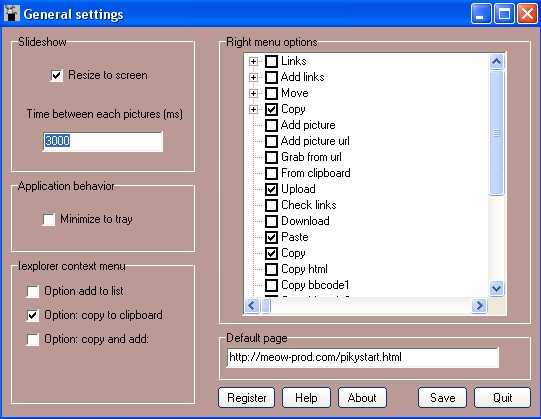
Description:
Slideshow:
These options are relative to the behaviour of the slideshow window.
You can access to the slideshow in the main screen with this button:

- Resize to screen: if you check this option, every picture with a size greater as the screen will be resized to it.
However, if both width and length of the picture are greater as the screen, the picture will be resized with only one of the 2 attributes and in function of the bigger. It means that the picture can still be bigger as the screen but only for one dimension with this box checked.
- Time between each pictures: time in milliseconds (sec *1000) before the picture is swapped for a new one.
-Application behaviour: minimize to tray: the application is minimized to the tray with this box checked.
Iexplorer context menu:
If these options are all checked in internet explorer, and if your mouse is on a picture you get his in internet explorer's context menu:
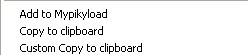
Add to mypikyload: Add a link to the file list.
Copy to clipboard: Copy the link to the clipboard, with the "file settings" menu it is possible as well to add a link in the file list (default).
Custom copy to clipboard: copy the link to the clipboard and add it before and after it the data of the box "prepend" and "append".
Warning: If you open your application using this way, it is necessary to make the software work with the configuration file option.ini (in the application directory). In fact since the application is not open before doing some operations, this one can't take data from windows box since there are not created when the application starts.
This behaviour can continue after the program has been opened. However this is a problem only if you try to change a lot of option in a short range of time without saving them in the configuration file that would be used as reference instead of the application boxes (eg: file filtration).
So if you need to change option without saving the in the configuration file: it is needed to close the application first before opening it using a standard procedure without using the internet explorer's context menu.
This is not a bug because there is nothing else to do, however just keep in mind that if you open the software using internet explorer's context menu, that the application's behaviour won't be the same.
Right menu options:
Useful to customize the software options in the main screen.
However some options like download are just able to open the download menu and sp, don't download directly the selection.
In fact the reference for this function is what is in the clipboard and not what is selected: so it is just need to click "copy" first before clicking on this button to have your file in the download box. I found that using the clipboard instead of the selection is more powerful.
Default page:
It is the page that is opened in the mini browser while the software is loading.
You can set your own page, and for a local page, the syntax is:
file://+path
You can see that if nothing is written the default page is:
http://meow-prod.com/pikystart.html
This page is mandatory in order the software works correctly, not because it is mandatory itself but if you try for example to open some files without using a page that load in the software (i'm not sure it is possible with my current configuration but it could explain some weird behaviours) you would notice that file won't be loaded in the browser but in the associated application until a page that can load in the application (like an html page) is loaded. It is the case with png and bmp extension on my computer.
It is for the same reason that i created an exclusion list for extension in the "files settings" because some extensions open systematically the associated application and it is boring for their handling (like video files for example).
To see this menu click on this button:

What follows is a description of the options in this screenshot:
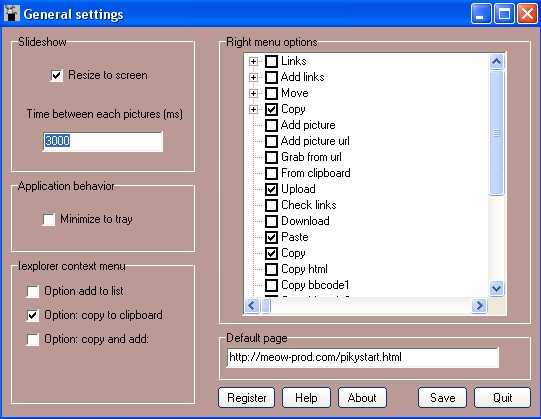
Description:
Slideshow:
These options are relative to the behaviour of the slideshow window.
You can access to the slideshow in the main screen with this button:

- Resize to screen: if you check this option, every picture with a size greater as the screen will be resized to it.
However, if both width and length of the picture are greater as the screen, the picture will be resized with only one of the 2 attributes and in function of the bigger. It means that the picture can still be bigger as the screen but only for one dimension with this box checked.
- Time between each pictures: time in milliseconds (sec *1000) before the picture is swapped for a new one.
-Application behaviour: minimize to tray: the application is minimized to the tray with this box checked.
Iexplorer context menu:
If these options are all checked in internet explorer, and if your mouse is on a picture you get his in internet explorer's context menu:
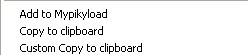
Add to mypikyload: Add a link to the file list.
Copy to clipboard: Copy the link to the clipboard, with the "file settings" menu it is possible as well to add a link in the file list (default).
Custom copy to clipboard: copy the link to the clipboard and add it before and after it the data of the box "prepend" and "append".
Warning: If you open your application using this way, it is necessary to make the software work with the configuration file option.ini (in the application directory). In fact since the application is not open before doing some operations, this one can't take data from windows box since there are not created when the application starts.
This behaviour can continue after the program has been opened. However this is a problem only if you try to change a lot of option in a short range of time without saving them in the configuration file that would be used as reference instead of the application boxes (eg: file filtration).
So if you need to change option without saving the in the configuration file: it is needed to close the application first before opening it using a standard procedure without using the internet explorer's context menu.
This is not a bug because there is nothing else to do, however just keep in mind that if you open the software using internet explorer's context menu, that the application's behaviour won't be the same.
Right menu options:
Useful to customize the software options in the main screen.
However some options like download are just able to open the download menu and sp, don't download directly the selection.
In fact the reference for this function is what is in the clipboard and not what is selected: so it is just need to click "copy" first before clicking on this button to have your file in the download box. I found that using the clipboard instead of the selection is more powerful.
Default page:
It is the page that is opened in the mini browser while the software is loading.
You can set your own page, and for a local page, the syntax is:
file://+path
You can see that if nothing is written the default page is:
http://meow-prod.com/pikystart.html
This page is mandatory in order the software works correctly, not because it is mandatory itself but if you try for example to open some files without using a page that load in the software (i'm not sure it is possible with my current configuration but it could explain some weird behaviours) you would notice that file won't be loaded in the browser but in the associated application until a page that can load in the application (like an html page) is loaded. It is the case with png and bmp extension on my computer.
It is for the same reason that i created an exclusion list for extension in the "files settings" because some extensions open systematically the associated application and it is boring for their handling (like video files for example).

